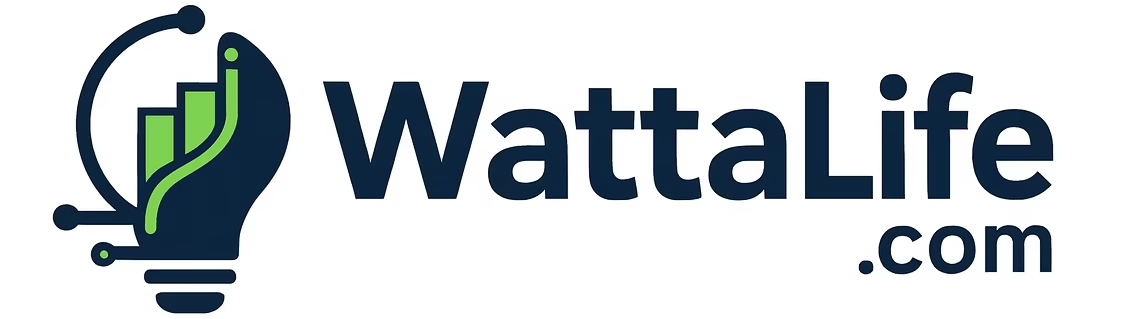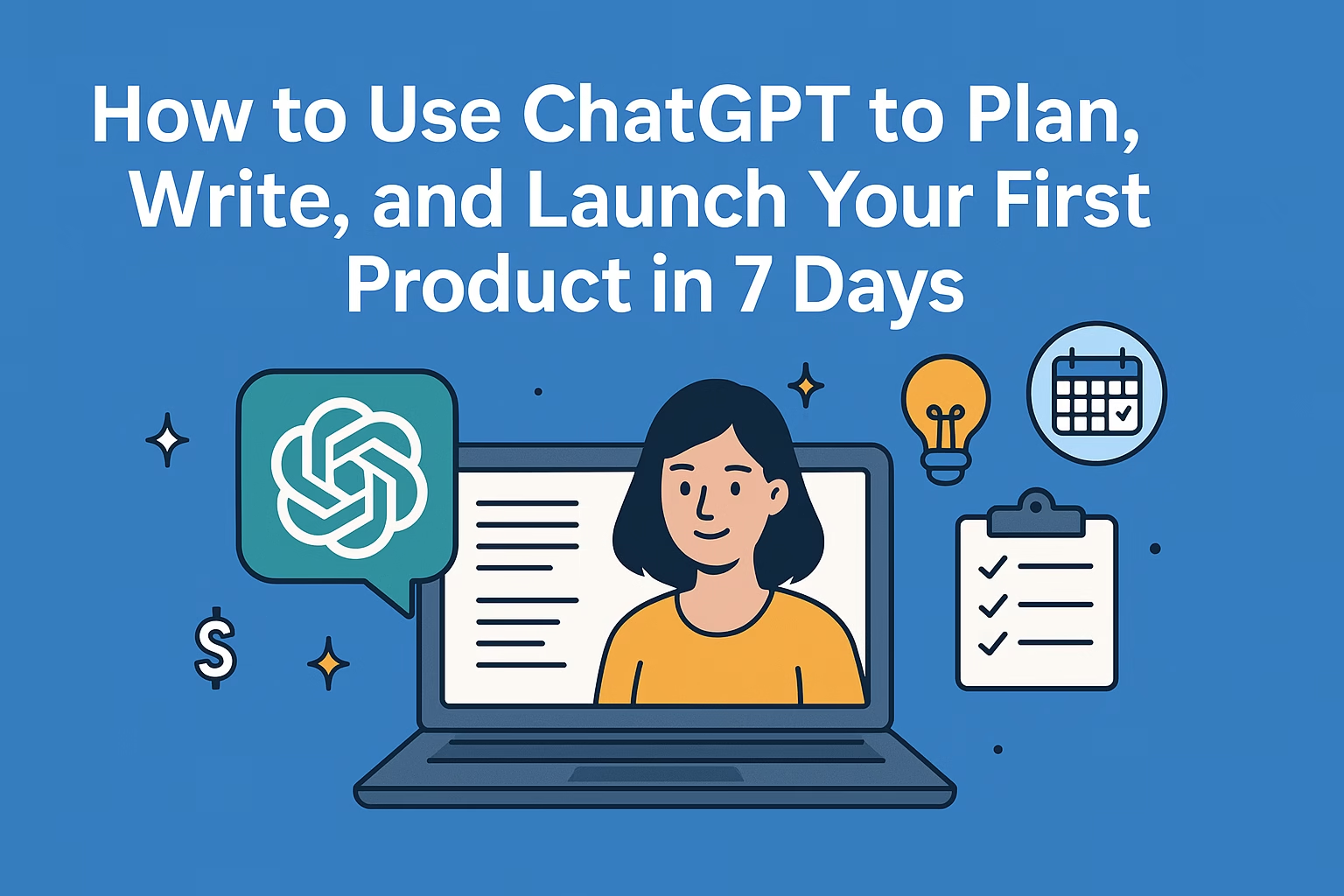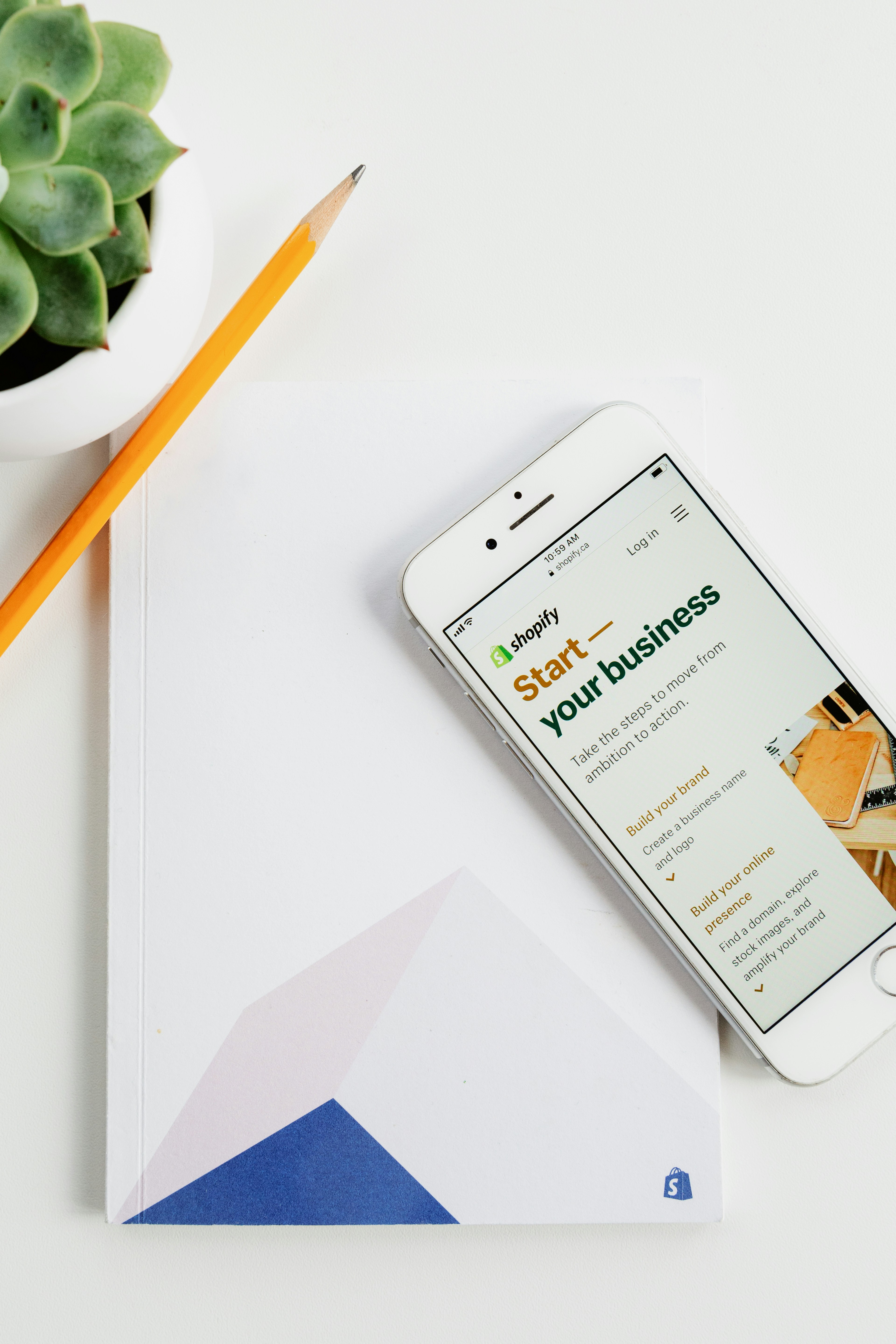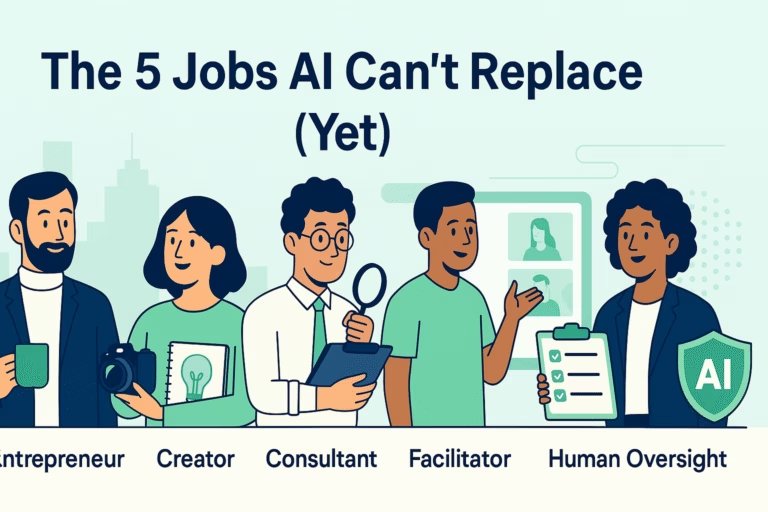How to Build a Notion Dashboard That Pays for Itself
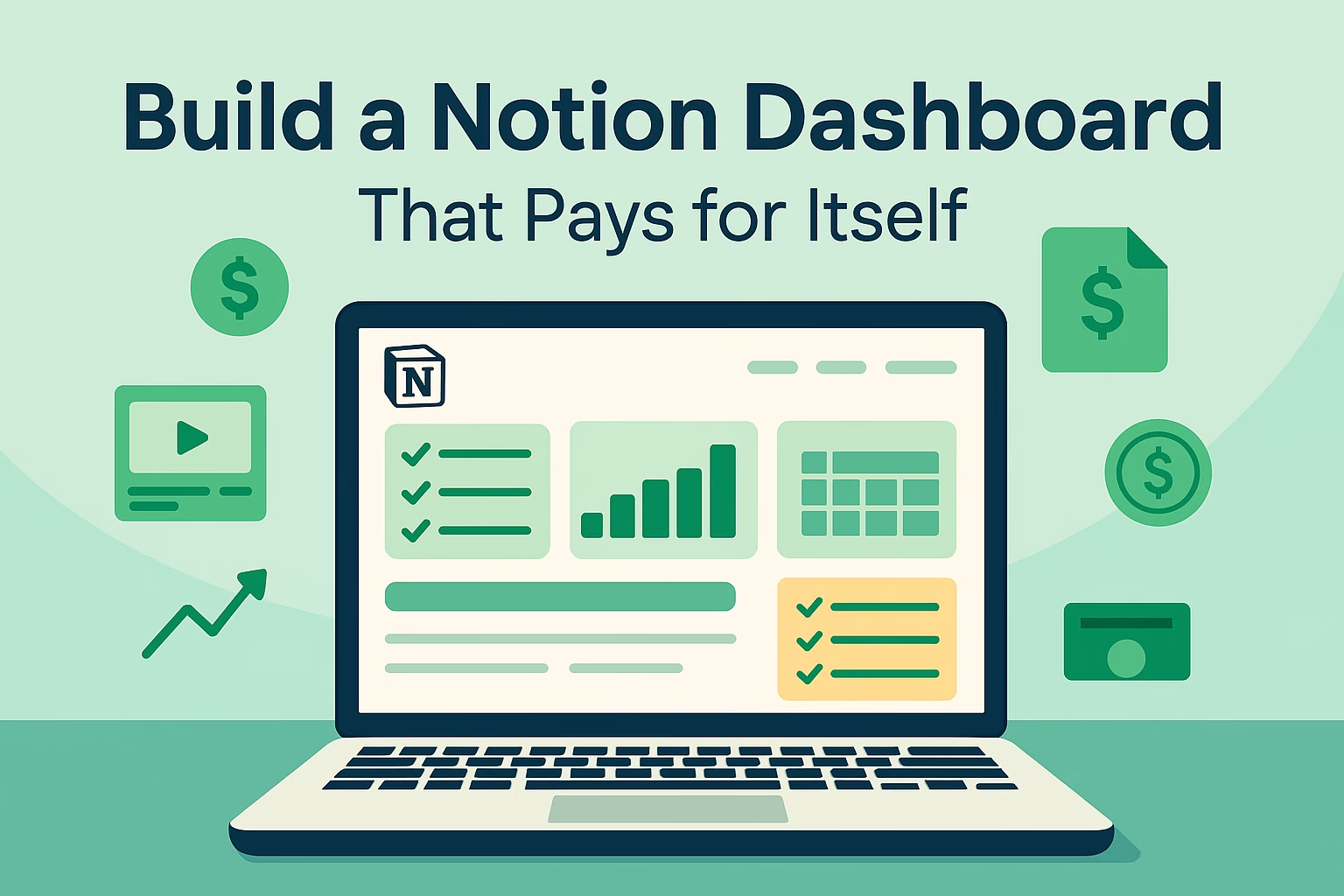
Introduction: Why Notion Dashboards?
Notion is no longer just a note-taker. In 2025, it’s the digital “business-in-a-box”—used by creators, coaches, consultants, solopreneurs, and teams worldwide. You don’t need to code or design: if you can drag and drop, you can build a dashboard that automates your workflow and creates a digital product you can sell forever.
With more entrepreneurs seeking ready-made systems—and buyers happily paying $19 to $499 for a good template—there’s never been a better time to turn your Notion skills into real recurring income. This article walks you through finding your dashboard idea, building it from scratch, launching, selling, and automating it for profit—all with real-world visuals, checklists, and case studies.
The Problem: Chaos & Missed Income
Most digital professionals (and even small business owners) are stuck juggling endless Google Sheets, sticky notes, and clunky apps—managing their projects, clients, and finances in ways that waste time and money. Worse, they rebuild the same trackers or templates for every client, never realizing these systems are in demand as digital products.
Struggling with any of these?
- Scattered to-dos, messy project management, missed deadlines
- Admin overwhelm (onboarding, proposals, contracts)
- Zero passive income or digital offers to “sell while you sleep”
- Feeling “not technical enough” to launch a real product
You’re not alone—nearly 2/3 of Wattalife readers say they want to monetize their systems but feel lost on where to start.
The Solution: Profitable Dashboards
Notion makes it possible to transform your workflow into a profitable digital asset. You don’t need to build complex software. You can launch:
- Business planners (for coaches, agencies, marketers)
- Freelancer CRMs and client portals
- Content calendars for creators (YouTube, Instagram, Substack, etc.)
- Finance or budget trackers for solopreneurs
- Onboarding or project management systems for teams
What’s more: with Notion’s built-in share features, your dashboard can be cloned, sold, and delivered in seconds. Add a Loom or YouTube walkthrough, some clear setup docs, and you have a full digital product—with no customer service headaches or plugin maintenance.

How to Build, Launch & Sell (Step-by-Step)
-
Step 1: Choose Your Niche & Dashboard Idea
Start with your strengths and your audience. What problem do you solve, or what process do you repeat? Some ideas by niche:
Niche Dashboard Example Unique Angle Freelancers Client CRM + Proposal Tracker Add contract e-sign or payment reminders Coaches/Consultants Onboarding System + Progress Tracker Goal milestones, feedback forms Creators YouTube/Content Calendar + Analytics Embed video thumbnails, stats Solopreneurs Budget + Income Dashboard Savings goals, expense auto-sorting Students Study Tracker + Assignment Planner Grade progress bars, reminders Example: If you’re a freelancer, create a CRM that tracks each client’s status, due invoices, contracts, and next steps—all in one view.
-
Step 2: Build Out Your Dashboard
You can start from scratch, but the fastest way is to use Notion’s Template Gallery for structure. Then, customize:
- Add databases (tasks, projects, clients, finances)
- Set up filtered views (e.g., “This Week,” “Overdue,” “Income vs. Expenses”)
- Embed calendars, Kanban boards, Google Sheets, or charts
- Use color coding, icons, and covers for quick navigation
Example: Sarah, a YouTuber, started with a “Weekly Planner” template and added a “Published Video” tracker and a built-in analytics snapshot.
-
Step 3: Add Automations & Integrations
Make your dashboard do the work! Connect:
- Zapier/Make: Auto-create new projects from form entries, sync tasks to Google Calendar
- Embed data from Google Sheets, Typeform, or Calendly
- Notion’s AI: Summarize meeting notes or brainstorm content ideas
Example: Dan’s freelancer CRM auto-logs every new client intake from a Typeform form, sends a “welcome” email, and creates a new project card—all automated with Zapier.
-
Step 4: Polish, Test, and Brand It
- Add a “Start Here” page (setup steps, Loom walkthrough video)
- Mobile-friendly: Test on your phone for navigation & sizing
- Use your Wattalife colors: navy, mint green, white
- Gather 1-2 user testers (offer a free copy for feedback)
Example: The finance coach added a 90-second “How to Use” Loom video, branded the dashboard with her logo and green highlight, and included an FAQ page.
-
Step 5: Monetize—Sell, Bundle, or Grow Your List
- Sell paid templates on Gumroad, Etsy, or your own site ($19–$99+)
- Offer a “lite” version as a lead magnet for email opt-ins
- Bundle dashboards with courses, masterminds, or client onboarding
Example: Sarah sold her YouTube dashboard for $29 and made $430 in the first month. The finance coach offered a free mini-version to grow her email list by 2,100 subscribers.
Visuals: Dashboard Examples & Charts

Case Studies: Real Results
Sarah, a YouTuber, created a calendar and analytics dashboard, launched on Gumroad, and made $430 in 30 days—all organic from Facebook groups and her email list. Buyers praised her easy navigation and “published” tracker.
Dan’s client dashboard tracks projects, invoices, and contracts. He bundled it with his writing gigs as a $49 upsell and earned an extra $980 in six weeks.
A finance coach offered a free mini-dashboard, collecting 2,100+ emails in two months. Her full paid template ($29) generated $1,500 in just 90 days—almost zero refunds.
The Dashboard Launch Checklist
- Choose your target market and pain point
- Pick or adapt a template for structure
- Add databases: tasks, contacts, finances, analytics
- Test usability (desktop & mobile)
- Record a 1–2 min Loom video walkthrough
- Write setup steps and quick FAQ
- Package your dashboard as a Notion template link
- List on Gumroad/Etsy/your website
- Share in 3+ communities or social groups
- Offer a free “mini” version to build your list
Common Mistakes & Pro Tips
- Overbuilding: Simple dashboards win. Complexity kills conversions.
- No instructions: Confused users = refunds. Always add a “Start Here.”
- Not mobile-friendly: Most users check Notion on phones—test sizing!
- No lead capture: Offer a freebie version and collect emails for future launches.
FAQ
Do I need to be a Notion expert?Not at all. If you can use drag-and-drop, you can build a dashboard worth selling. Most buyers want your unique workflow, not perfection.
Can I use this strategy for other tools?
Yes—Airtable, Trello, ClickUp, and Google Sheets are also popular, but Notion has the largest “template” market.
How do I get my first sales?
List your dashboard on Gumroad, Etsy, or your own site. Share before/after screenshots in Facebook groups, on Twitter/X, or in your newsletter. Offer a discount or bonus for first buyers.
Is this saturated?
No. Niching down and solving a real problem (for your audience) is always in demand.